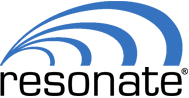Windows Internet Information Services — better known more simply as Windows IIS — is a “flexible, secure and manageable web server for hosting anything on the web.” In fact, the latest version of IIS as of fall 2022, Windows IIS 10.0, was deployed within the most recent releases of popular platforms like the Windows 10 operating system and Windows Server 2016. It’s a popular web hosting platform that is said to have a nearly equal market share with competitor Apache.
Windows IIS is a server-reliant technology that is used to host websites, from HTML web pages, to images and other media content such as streaming for video content. This will prompt many tech professionals to wonder, “Can Windows IIS be load balanced?”
While Windows IIS is considered to be a less sophisticated, “general purpose” web server, IT professionals can still deploy features such as load balancing. There is an in-built load balancer that can be used in conjunction with IIS, although it does require a fair amount of configuration.
Load Balancing Windows IIS With the In-Built LB Feature
Windows has included an in-built load balancer that gives you the ability to enjoy all of the benefits that users have come to expect. This includes everything from maximum reliability, optimal speeds, minimum downtime and an overall-positive user experience. Load balancers achieve this by intercepting “clumps” of incoming server traffic that would otherwise have the potential to overwhelm a single server. This would result in slow performance and, in more extreme cases, downtime that occurs as a result of a server crash.
The admin portals for platforms such as Windows 10 and Windows Server 2016 include a feature called ARR, which stands for Application Request Routing. When ARR is enabled, admins can then go into the IIS Manager portal where they have the ability to create a “web farm.” This web farm is then used in conjunction with an in-built load balancer. Admins may also choose to activate and run other features using this platform, including server health monitoring and caching functionalities.
To configure the in-built Windows IIS load balancer, follow these steps on the admin portal once you have completed the Windows IIS installation process.
- Install ARR via the Web Platform Installer
- Confirm the new IIS Manager node called “Server Farms”
- Right-click on “Server Farms” in the IIS Manager
- Click “Create Server Farm”
- Enter a name for your server farm
- Click “Next”
- Add servers to the farm using the network name or IP address for each one and click “Add” for each one
- Click “Finish” once all server names have been added
- Update DNS so you’re pointing the IP address to the load balancer’s server instead of pointing toward the web server
Additionally, if you have firewalls in place for the load balancer servers, you’ll want to ensure that they are configured to accommodate only load balancer-related traffic.
Admins also have the ability to select and configure the load balancing algorithm that they wish to use with their server farm. Weighted round robin is the default and most-commonly selected algorithm for Windows IIS.
Complementary Features to Enhance Windows IIS Load Balancing
Windows IIS can be used in conjunction with a number of other technologies that are available via the admin portal. These features enhance the Windows IIS load balancer and improve overall user experience for the individuals who are accessing the web pages and other content that is processed by your servers.
Server health checks are a key component of the load balancing process and many load balancers perform health checks automatically, before any traffic is dispatched to a server within the server pool. This is not the case for the in-built load balancer in Windows IIS, but admins do have the ability to activate this feature. Server health checks work like this: the main hub server queries a server and evaluates its response to verify that it is in good, working order with high availability. If the server responds with an error code, has low availability or if its response is overly slow, it may be removed from the server cluster and flagged for maintenance. This improves performance and user experience since it minimizes the chances of encountering a slow server or server error message.
Caching is one available feature that can bring big benefits in terms of speed and performance. Caching works by “remembering” a copy of a web page or other asset in the system’s in-memory cache. This improves the speed at which content is loaded and served up to the client, resulting in better performance and positive UX. You can configure caching settings such as query string support and caching duration in the IIS Manager portal.
With routing rule management, admins can determine what traffic is forwarded and what circumstances must exist for forwarding to occur. For instance, you may wish to use a specific ARR server to handle cached video content, with all other requests going directly to the load balancer’s web farm.
The Windows IIS portal also allows for proxy management. Admins can manage HTTP proxy settings related to request limits, timeouts, HTTP headers and proxy type.
These are just some of the secondary features that can be used in conjunction with Windows’ in-built load balancer for Windows IIS. They may be exactly what you need to achieve the best possible performance on your platform.
Can Windows IIS Be Load Balanced With a Third-Party Solution?
The in-built load balancer will be sufficient and effective for a large segment of Windows IIS users. But this won’t be the case across the board and some will be left wondering about other options.
Configuring and deploying a third-party Windows IIS load balancer may come with some challenges, especially if you’re dealing with a unique or more complex deployment. But confronting these challenges may be unavoidable if the in-built options are insufficient to accommodate your objectives.
In instances where a third-party load balancer represents the best option, an IT team may need to consult with the service provider and / or experts specializing in these technologies.
At Resonate, reliable, cost-effective load balancing technology is our specialty and our team is always happy to consult with prospective clients about the suitability of our technology for their needs. We take tremendous pride in our ability to deliver exceptional performance, maximum uptime and strong scalability with the potential for significant ROI. Reach out to the team at Resonate so we can discuss your goals. Let’s find the best load balancing solution for your technology.