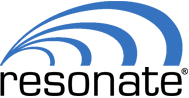Load balancing has evolved from a “nice to have” technology into a mission-critical feature that is essential for achieving the speed and performance that today’s users have come to expect. This is true whether you’re load balancing a website, mobile app, network or other server-reliant technology.
Configuring a load balancer isn’t a simple, straightforward task and many IT professionals find themselves struggling with questions such as, “How do I load balance Windows Server 2019?” It’s a good question and one that has a few different solutions that can be used to accommodate a variety of different needs.
Understanding Network Load Balancing for Windows Server 2019
Windows Server 2019 can benefit from a network load balancer — also known as an “NLB” — to improve performance, speed and overall reliability.
Network load balancers work by intercepting incoming server traffic and distributing that traffic across multiple servers — or “hosts” — in a larger server pool or “cluster.” In the case of the in-built Windows Server 2019 network load balancer feature, a TCP/IP networking protocol is utilized in the load balancing algorithm to determine precisely how the incoming client traffic is distributed to the hosts.
Windows Server 2019 network load balancing cluster has the capability to support as many as 32 servers in a cluster. A traditional load balancing configuration has a central dedicated server that serves as the main “hub,” dispatching traffic to the server pool or cluster servers. That is not the case for the Windows Server 2019 NLB feature, where any server can manage the lot and all servers have the ability to communicate with each other.
With Windows Server 2019 NLB, users do have the ability to make some minor modifications to the load balancing configuration, such as setting the maximum load that can be processed by a single host at a given point in time. But more sophisticated and complex configurations require a different LB solution.
Steps for Configuring and Installing Network Load Balancing Features in Microsoft Windows Server 2019
As with many platforms, Windows does offer a variety of in-built tools and features, such as CDNs and load balancers. To load balance Windows Server 2019 using the in-built network load balancing capabilities, you’ll need to modify a few settings within the admin interface.
- Launch the Server Manager in the Administrative Tools section.
- Select “Features.”
- Select “Add Features” from the actions list.
- Select “Network Load Balancing” from the Add Features Wizard.
- Click “Next” and then “Finish.”
This process will enable the in-built load balancing capabilities for Windows Server 2019. As with most “stock” features, the Windows Server network load balancing feature is not as powerful as many third-party solutions. That said, the in-built load balancer may be sufficient for many applications; others may require something more robust. For these cases, you’ll need to leverage a third-party load balancer which will likely require help from an expert in order to achieve the right configuration and maximum efficiency — but more on this later.
Once the Windows Server 2019 load balancing capabilities are activated, you’ll need to create a virtual server cluster on an NLB node via the Network Load Balancing Manager panel. The steps for this process are as follows:
- Click “Tools”.
- Click “Network Load Balancing Manager”.
- Select and right click on “Network Load Balancing Clusters”.
- Select “New Cluster”.
- Enter the name or IP address for the second member server in the “Host” field.
- Click “Connect”.
- Click “Next”.
- Set the priority value in the “New Cluster: Host Parameters” section.
- Set the default status to “Started”.
- Click “Next”.
- Click “Add” in the “New Cluster: Cluster IP Addresses” section and enter the IP address for the new cluster.
- Click “OK”.
- Click “Next”.
- Select the “NLB Cluster Operation Mode”.
- Click “Next”.
- Configure the existing port rule in the “New Cluster: Port Rules” section by clicking “Edit” and then “Finish”.
- Enter the port range when prompted.
- Select “None” when prompted to enter “Affinity Mode”.
- Click “OK”.
- Click the “Add” button and add a new rule for Port 443 using the same steps as above.
- Click “Finish”.
When all is said and done, the newly-added Windows Server 2019 NLB node should appear with a green display, indicating that it’s active and ready for use.
Other Alternatives to Load Balance Windows Server 2019
Load balancing options abound, there are many choices to consider beyond the stock Windows Server 2019 NLB solutions. In fact, these other load balancers can be far more powerful, making them a great choice for those who have exceptionally high traffic volume or those who require more robust security and performance.
If you’re considering another solution, a consultant can be extremely helpful in guiding you toward the right load balancer and a talented implementation team. Many service providers also offer consultations to prospective clients, helping them to select the right load balancer for their organization’s requirements.
It is also prudent to hire a professional who can oversee the configuration and implementation of a new load balancer in the event that your in-house tech team lacks the necessary skill set. This is one investment that can bring about a great benefit to your business because the right load balancer and load balancing algorithm can help you achieve significant gains in performance and reliability (among other things). This is true whether you’re running a load balancer on Windows Server 2019 or another platform.
Load balancer implementation is a complex process that typically requires assistance from a professional. But with the right NLB technology and the perfect configuration, your business will be positioned to see great performance with a healthy ROI from your investment.
In fact, there exists a diverse range of load balancers and load balancing algorithms. They can be strategically combined to achieve your objective, whether it’s speed, performance, reliability, security or backup resilience. At Resonate, we provide clients with reliable, cost-effective load balancing solutions that deliver exceptional performance, maximum uptime, optimal scalability, and significant profitability. Contact the team at Resonate today to discuss your load balancing needs.